SAM3G-USB in Linux Environment
I. Overview/Introduction
This procedure aims to demonstrate in using the SAM3G-USB as your internet gateway in a Linux System. SAMG-USB modems present several logical ports to the operating system when they interact with installed drivers. Typically, programmers use a terminal program is used to issue AT commands to one or more of these ports.
Depending on the embedded radio module installed, there should be 4 ports added when a SAM3G-USB modem is plugged into a computer system.
In Linux at least, usually it’s the second last port which is used for configuration AT commands, and the last port that’s used to issue the dial command which would open a PPP connection. So if /dev/ttyUSB0 through /dev/ttyUSB3 get added, the terminal session should be using /dev/ttyUSB2 for configuration commands.
The procedure is two-stage: (1) check/ensure that you have the linux kernel version that will have the built-in drivers (Linux Kernel 2.6 and later), and (2) Install and setup a dialler to automate your connection.
This procedure will aim to illustrate both stages.
II. Requirements
1. Linux PC (In this exercise, we are using a Ubuntu Linux 14.04 LTS with Kernel 3.19)
2. SAM3G-USB Modem

III. Hardware detection
Root # uname -a
Root # lsusb
Root # cd /dev
Root # ls
IV. Installing and setting the Dialler
Accessing internet from linux pc using GPRS connectivity is easy in latest Linux distributions, but for the Ubuntu 14.04 LTS we need to install a separate GUI dialler. Some of the Linux distributions are not integrated any of those dialer applications. In which case, you’ll need to install a GUI-based dialler (example, kppp)
From a terminal, install the kppp utility.
Root # sudo apt-get install kppp
After the installation, navigate to your Launcher Button and search for kppp and click to launch it.
Open kppp and modify the settings according to your requirements:
a. Click “Configure” to set your modem interface and network requirements (based on SIM service provider):
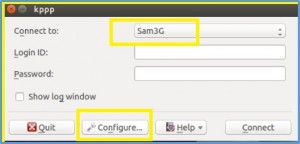
b. Under “Accounts” tab, click “Add” and enter a name for your connection. A default dial number (in Aus, it must be *99***1# where 1 means profile 1). Set Authentication to “Terminal-Based” if your APN SIM account does not have password or set to “PAP” if there is an APN password.
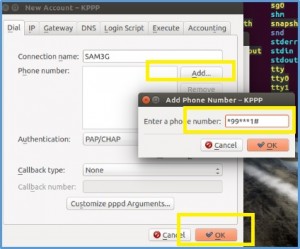
c. Click on “Modem” tab. Click on “New” and use the following setup as your interface parameters.
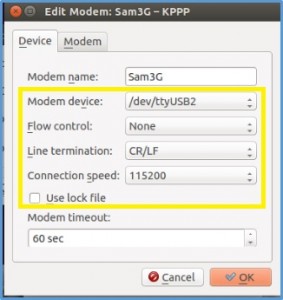
d. Then, click on “Modem” tab and enter the APN setting as follows (in this example, its using Telstra SIM card).
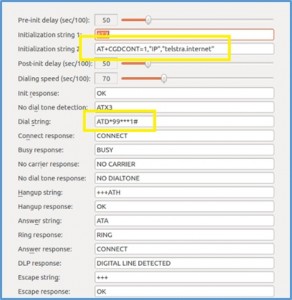
e. Click OK on all tabs above and go back to the Main Menu as follows. If you did use PAP, leave login and password as empty and hit “Connect”.
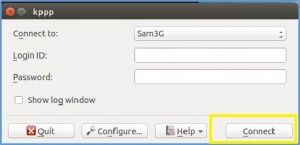
Note:
You’ll need to wait 2-3 minutes for the settings to take effect before trying to connect above.
f. After hitting “Connect” the following window should pop out to indicate connection status:
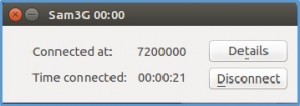
V. Test your connection by pinging an outside website or open/browse any website.



